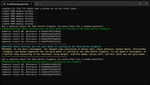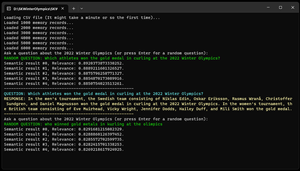My eyes are not what they used to be and the default font used by Visual Studio is a bit too small. The Fonts options in Visual Studio are overwhelming. There are just too many options.
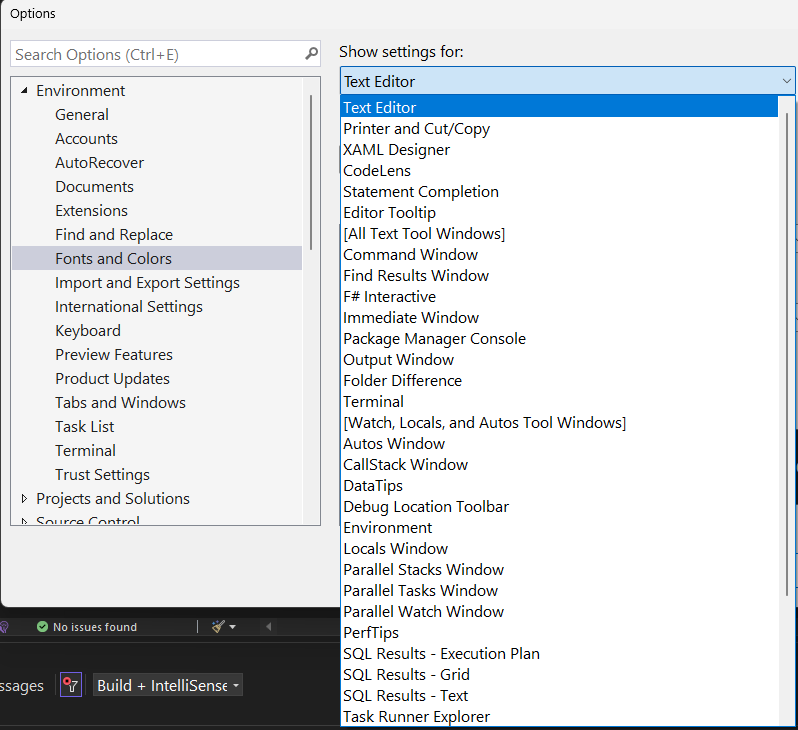
Today I decided to actually to do a bit of research and see if there's a simpler or 'better way' to deal with fonts in Visual Studio. I was looking for a catch-all setting that prevented me to deal with multiple (and unknown) settings.
💡
By default, the environment font is tied to a system font that appears as 9 pt Segoe UI in current versions of Windows.
It turns out there is a better way.
- Change the value in the 'Show settings for:' drop down from 'Text Editor' to 'Environment'
- In the Font drop down, change 'Automatic' to your favorite font. I picked Segoe UI 12.
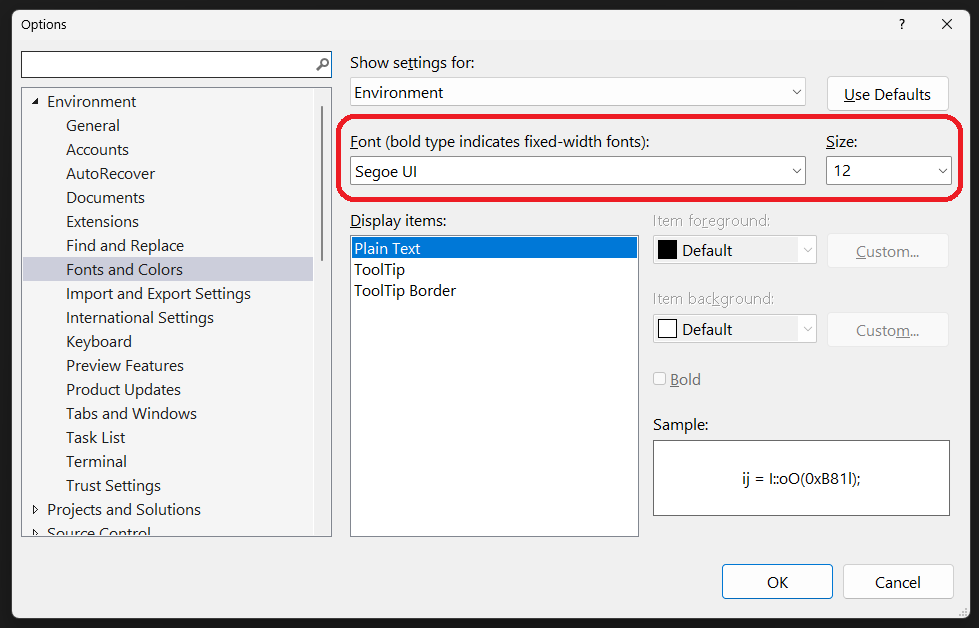
And now appreciate the changes in the UI (from 9 to 12):
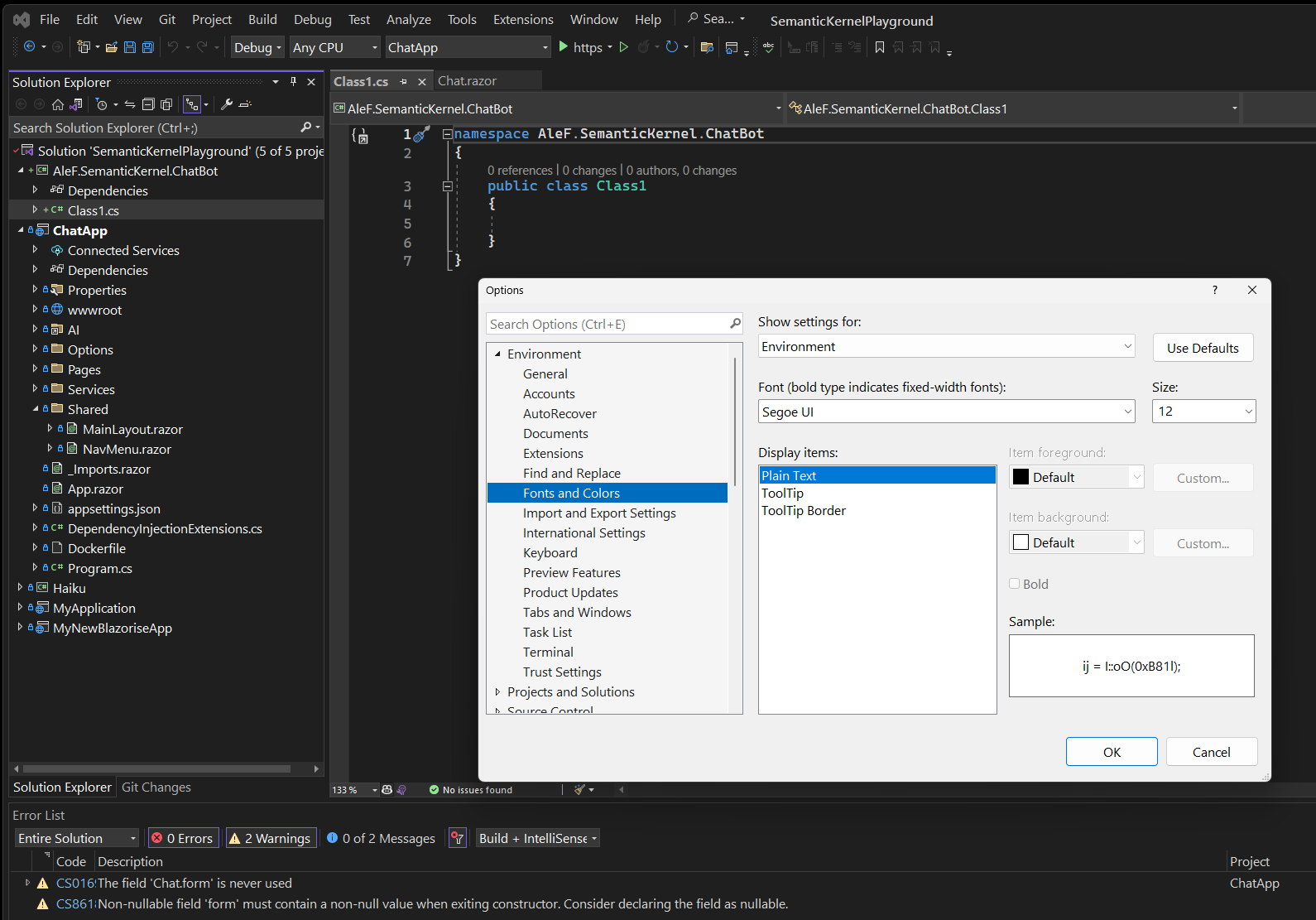
This is a change to 19. Notice the 'denser' Solution Explorer :)
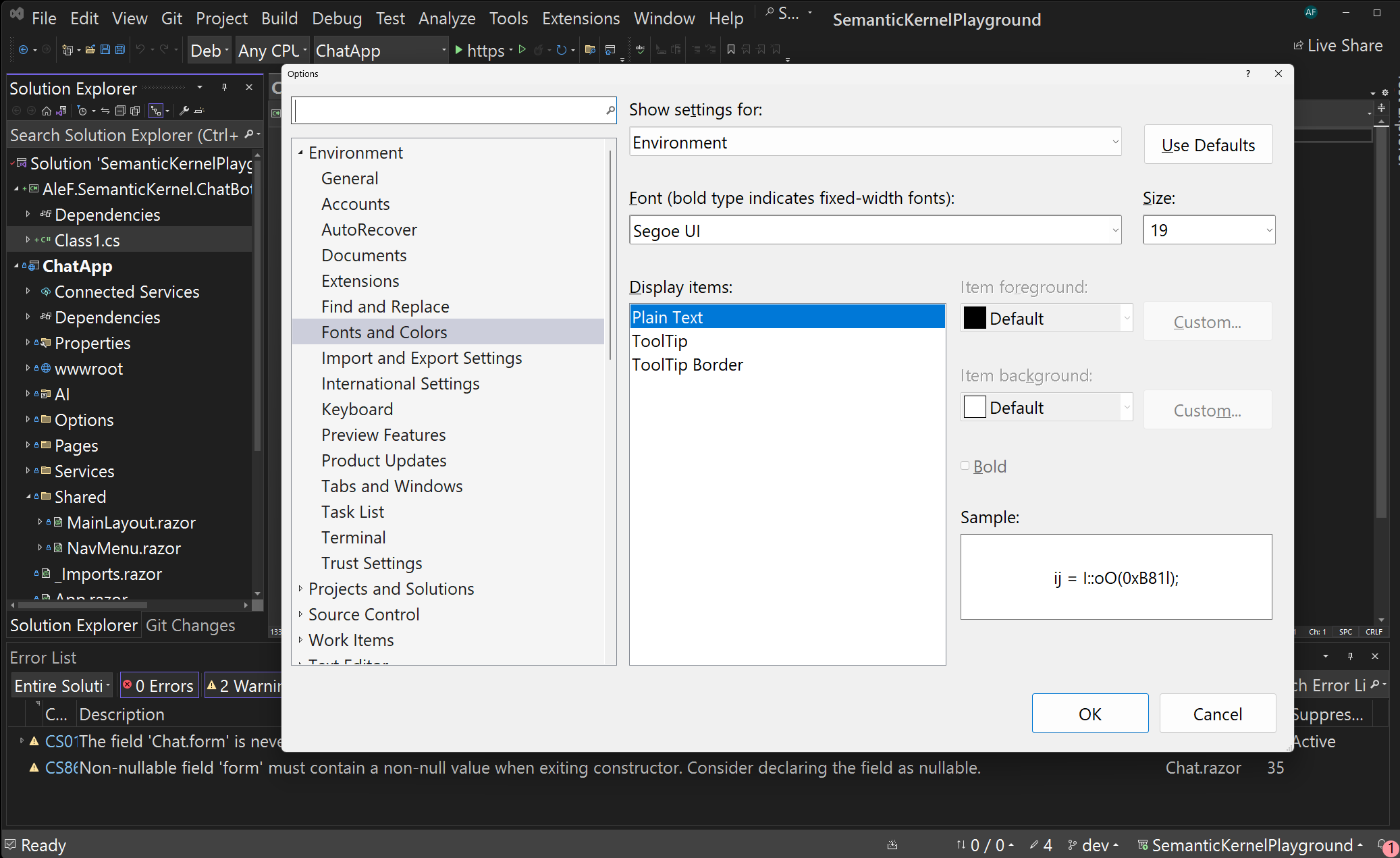
More resources:
Fonts and Formatting for Visual Studio - Visual Studio (Windows)
Learn about fonts and formatting for new features you design for Visual Studio, including how to use the environment font.

Change themes, fonts, text, and contrast for accessibility
Learn how to change Visual Studio color themes, font colors, text sizes, extra-contrast colors, and more for ease of use and accessibility concerns.

I hope this helps somebody!